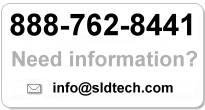Take a Tour of Geomagic
Geomagic Studio 12 delivers the automated creation of 3D CAD models from scan data. This exciting, innovative software is used by the manufacturing, aerospace, automotive, electronics, consumer products, large machinery, and medical, as well as entertainment, art and archeological archive industries. Geomagic Studio is typically used by quality assurance officers and inspectors, industrial and product designers, CAD engineers, production engineers, and more.
What many do not yet know is how simplistic the Studio’s interface is to learn for the everyday user. With a simple demo and tutorial, working in 3D digital data is now more accessible than ever before with Geomagic Studio 12. Geomagic studio can be used for any design platform to create 3D printed models with the touch of a button. To start using Geomagic, just click the Geomagic icon.
Using GeoMagic Studio is as easy as “getting started”. That is why the engineers at GeoMagic created the Getting Started tab which is automatically displayed when Studio launches. Just a quick click of this tab gives the user access to common startup actions, helpful resources, and recently opened files. The Resources section is where the user can obtain access to the automatic update system, and all licensing functions. Accessing application options and customizing the user interface is done quickly and easily with the magic buttons at the bottom of the application menu.
New users should try to become familiar with the new interface by using the Command Finder to find any command they would need readily accessible. With GeoMagic, traditional menus have been innovated into what is called a Ribbon. This allows for a string of commands organized into a set of tabs. But much like any Word document, GeoMagic uses a Quick Access toolbar. The toolbar allows the user access to Open and Save commands as well as an Undo/Red option. Users can right-clicking on any icon in GeoMagic and select the “Add to Quick Access Tool bar” option, so that frequently used function is ready-for-use.
All of GeoMagic’s operations are shown in logical groupings, and all tabs and groups on the Ribbon can be customized. The user can determine which commands are available, their order, and appearance. Once the user becomes familiar with the GeoMagic’s functions and design process, they will be able to view the current phase of the object they have created using the “Active” tab. It’s as simple as that! If the user requires a function that is not easily accessible, entirely new tabs and groups can also be created.
If you haven’t tried it yet, go for it! If you want to learn more about how GeoMagic works, log on to their web-based support which includes access to the Technical Support Knowledge base, online tutorial videos, and links to other useful articles. Geomagic and its Training Partners also offer comprehensive classroom and on-site training helping customers better understand the software. Prospective customers can order a free 30 trial as well as receive hands-on training on the shop floor from our world-class trainers.